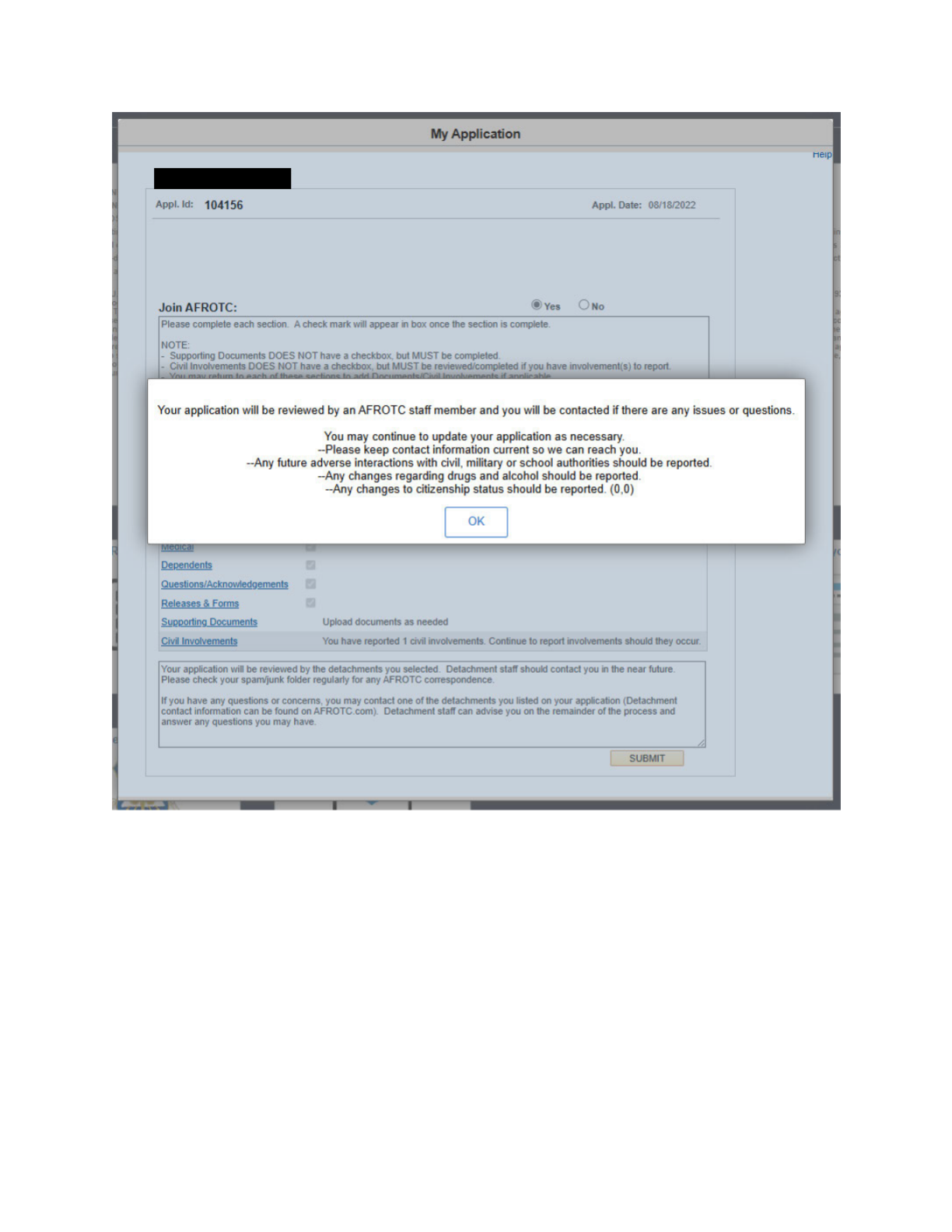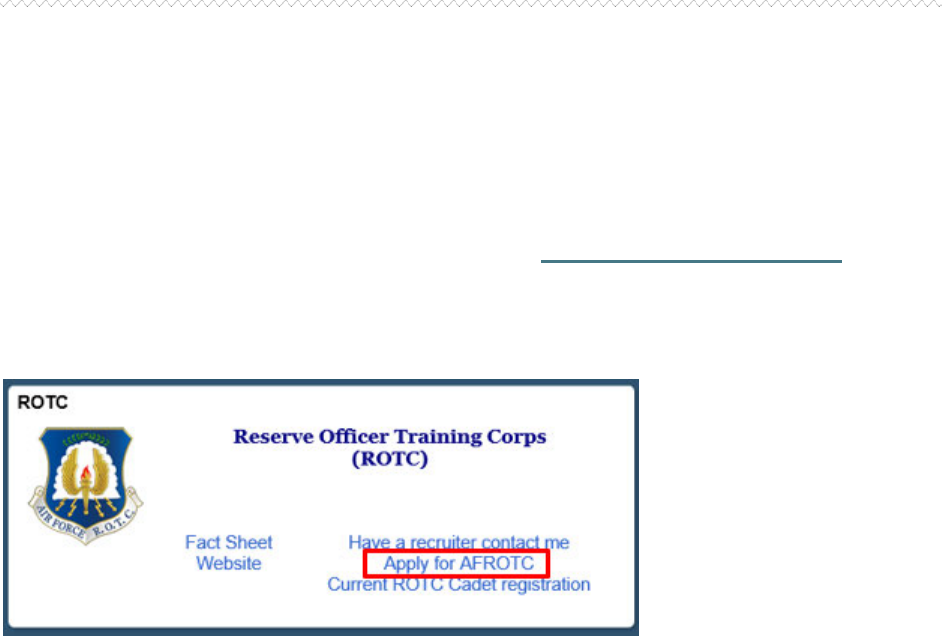
Step 0:
Overview
WINGS Module: Applicant Admissions Process
This guide provides detailed instructions for prospective students applying to the Air Force
ROTC program through the WINGS Portal. The admissions process involves applying, being
checked for viability, and officially registering as cadets.
Purpose: This guide is designed to assist applicants in completing the admissions process
required to in-process a Cadet into Air Force ROTC.
Step 1:
Applying for AFROTC
Access the Holm Center WINGS Portal
• Navigate to the Holm Center WINGS Portal: https://wings.holmcenter.com.
• Click on the "Apply for ROTC" link on the homepage.
• Screenshot below: Click "Apply for AFROTC"
Agree to the Privacy Act Statement
• You will be directed to the Privacy Act Statement.
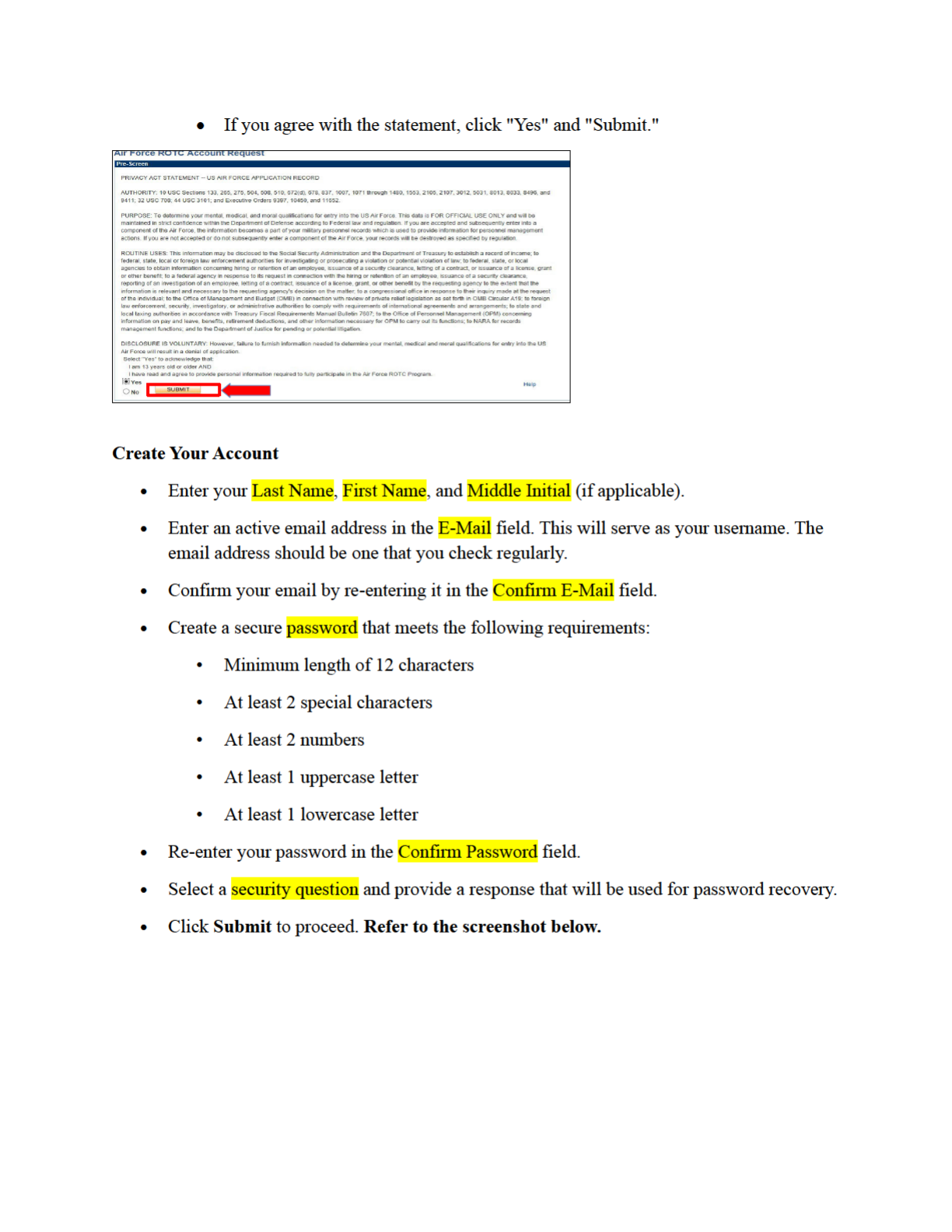
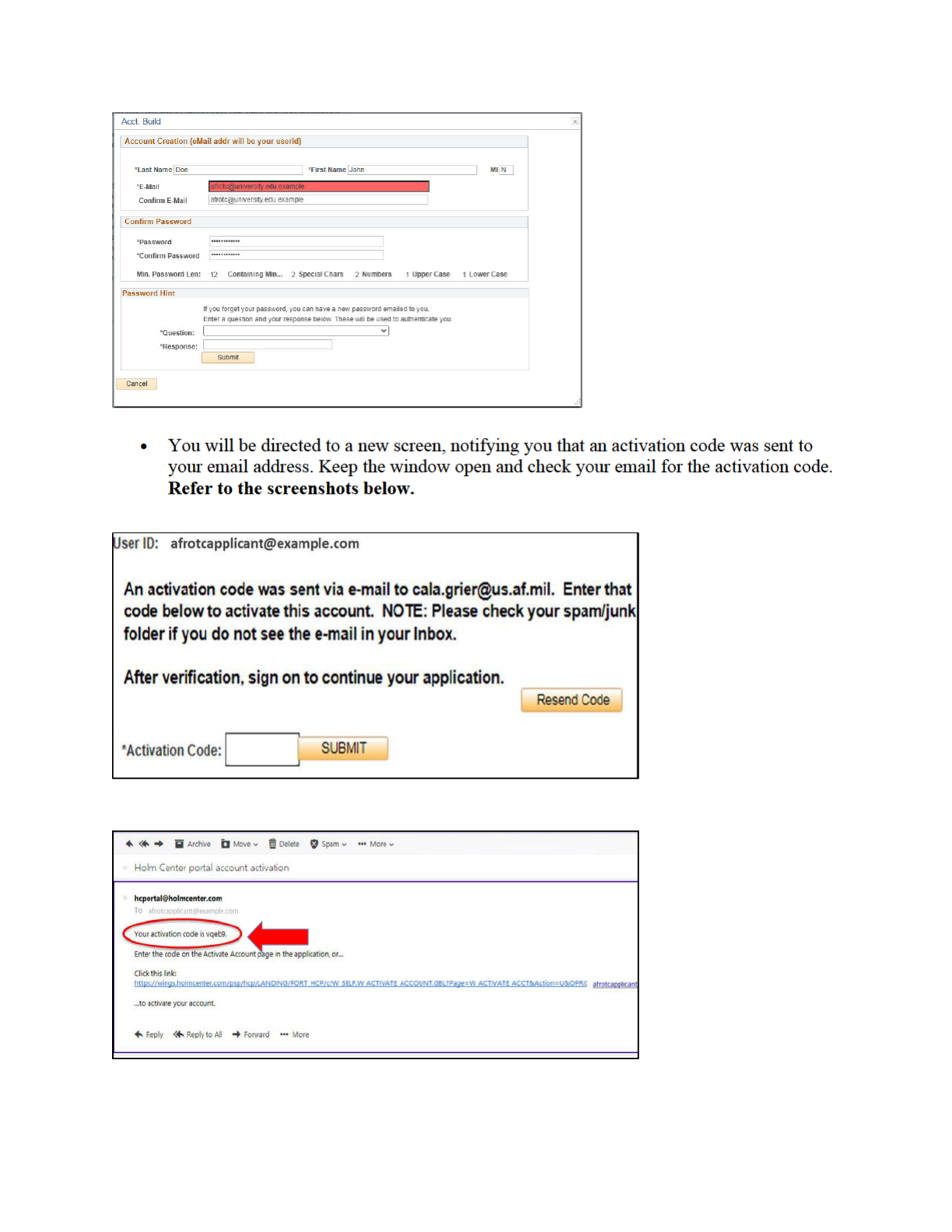
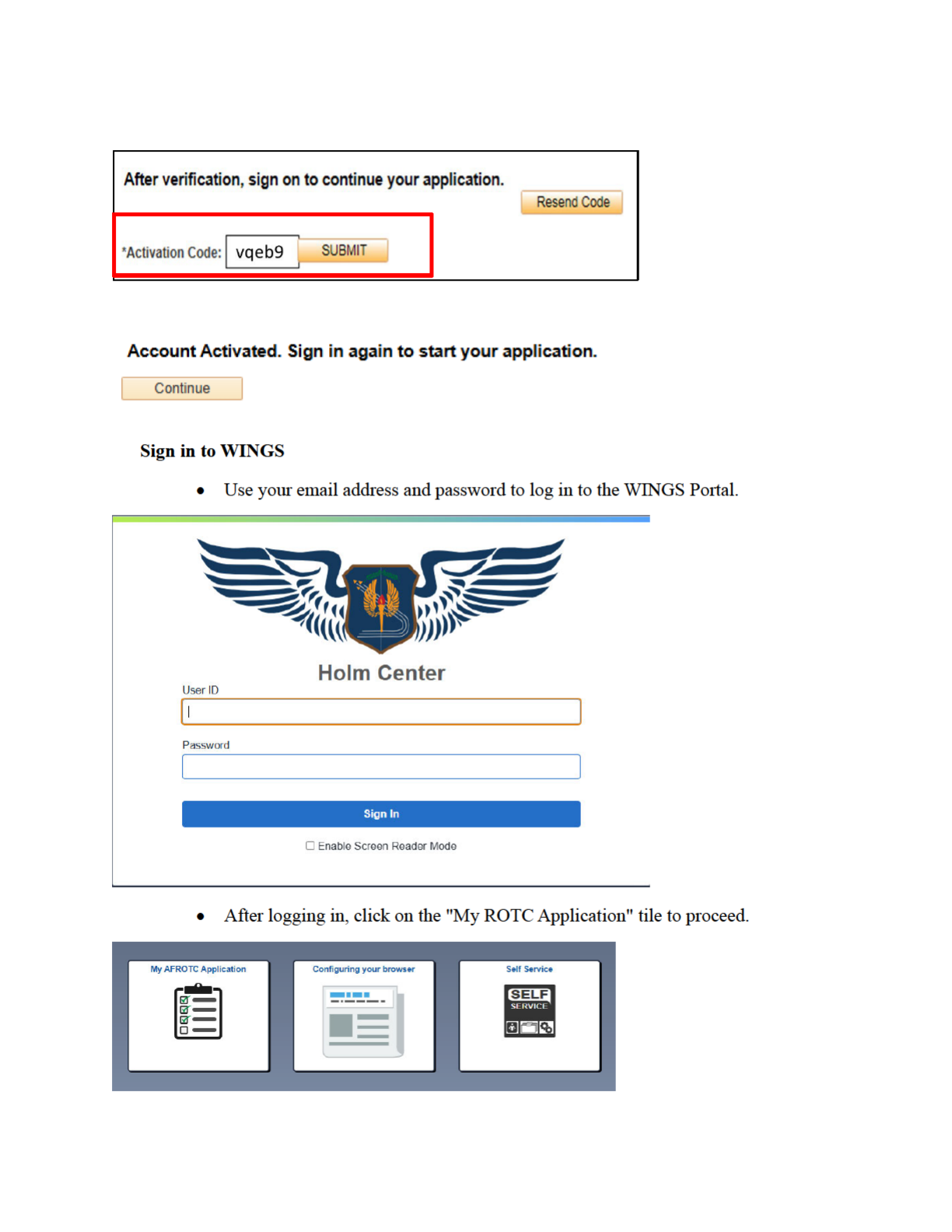
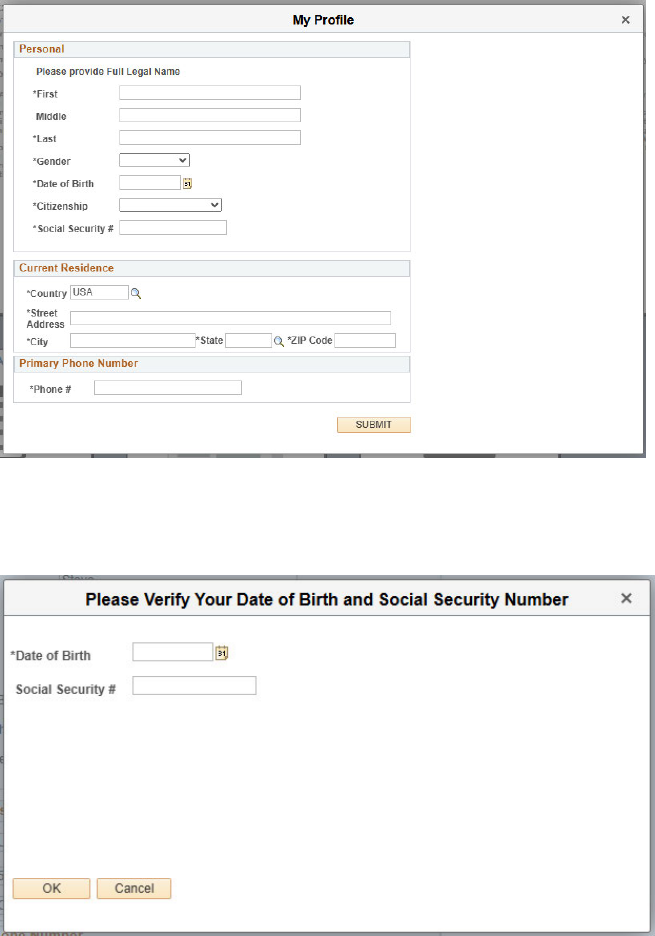
• Complete your profile by filling in all required fields and verifying your Date of
Birth and Social Security Number.
• Verify your Date of Birth and Social Security Number.
• Your Account Profile will be stored in the WINGS database and will direct you to
your application.
Note: If there is an existing profile with similar data as yours, your profile will be reviewed by
HQ AFROTC, and you will receive a notification that your account profile is under review.
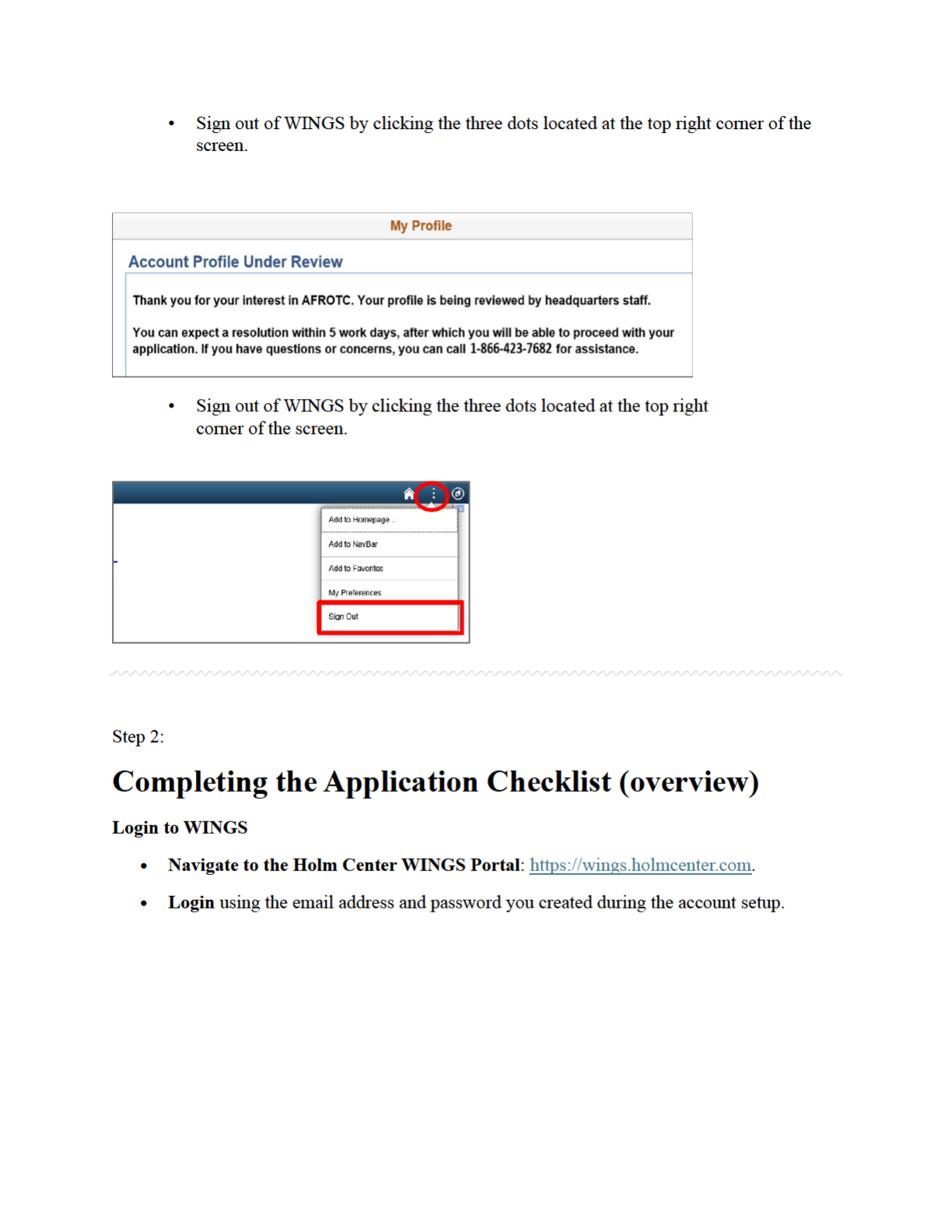
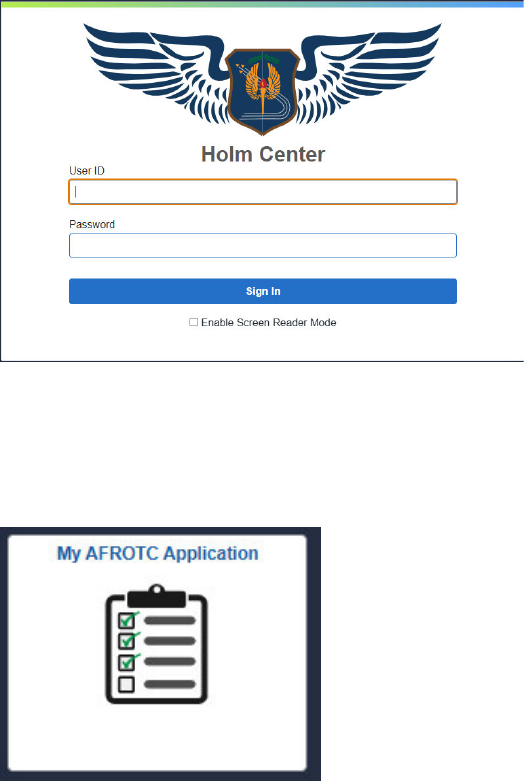
Access the AFROTC Application
• After logging in, click on the "My ROTC Application" tile.
• Screenshot below: Click "My ROTC Application"
Intent to Complete the Application
• Join AFROTC: Indicate your intent to join AFROTC by selecting "Yes" or "No" at the
top of the checklist.
My Application To-Do List
Complete each section listed in the My Application To-Do List. A check mark will appear in the
box once the section is complete:
Select Schools
Choose the colleges you are interested in attending, and rank them in order
of preference.
Youth Experience

Answer questions about any youth experience, and upload any relevant
certificates or documents.
Contact Information
Provide accurate details for your phone number, email address, and home
address. Add an emergency contact if applicable.
Demographics
Complete the required fields under demographics.
Military Information
If applicable, provide your Selective Service Number (for males).
Medical Information
Answer all fields regarding your medical history.
Dependents
If you have dependents, fill in the necessary fields and acknowledge the
statements regarding dependent care.
Questions/Acknowledgements
Read and answer all the questions and acknowledgements truthfully.
Releases & Forms
Download and print any required forms, and complete them as instructed.
Supporting Documents
Upload any necessary files, depending on your application responses (e.g.,
Scout Certificates for Boy Scouts).
Civil Involvements
Report any involvement with civil, military, or school authorities/law
enforcement, regardless of its significance. Provide details and upload
relevant documents if required.
Step 3:
Select Schools
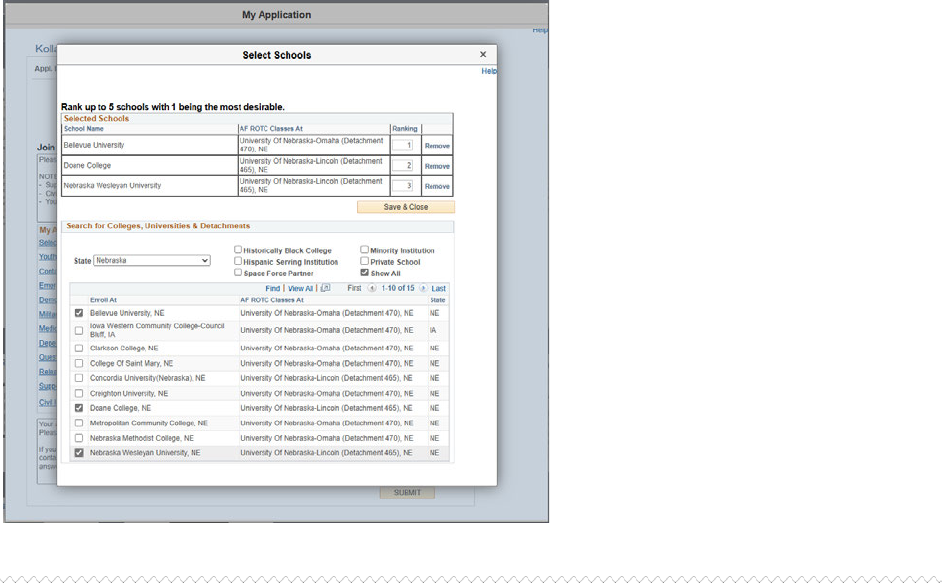
Access the "Select Schools" Section
• After logging into WINGS and reaching the My ROTC Application tile,
navigate to the Select Schools section in your application checklist.
Choose Your Preferred Colleges
• Use the dropdown menus to select the State where your preferred colleges are
located.
• After selecting the state, choose the specific College from the list provided.
Rank Your School Preferences
• If you have more than one college preference, rank them in order of priority.
• Use the provided options to rearrange the order of your selected schools if
necessary.
Save Your Selections
• Once you’ve selected and ranked your colleges, click Save & Close to save your
selections.
• A checkmark will appear next to Select Schools in your application checklist,
indicating that this section is complete.
Step 4:
Youth Experience
Access the "Youth Experience" Section
• In the My ROTC Application checklist, click on Youth Experience to begin this
section.
Indicate JROTC Experience
• You will be prompted to answer whether you have any Junior Reserve Officers'
Training Corps (JROTC) experience.
• Select Ye s or No depending on your experience.
Provide Other Youth Experience
• For each of the following categories, select the most applicable option from the
dropdown menus:
Scout Experience: Indicate if you have any experience with organizations
like Boy Scouts, Girl Scouts, etc.
CAP (Civil Air Patrol): Indicate if you have any involvement with the
Civil Air Patrol.
Prior Officer Training: Indicate if you have participated in any prior
officer training programs.
• If none of these apply to you, select Not Applicable or None from the dropdown
menus.
Save and Close
• After providing your information, click Save & Close to complete this section.
• A checkmark will appear next to Youth Experience in your application checklist,
indicating that this section is complete.
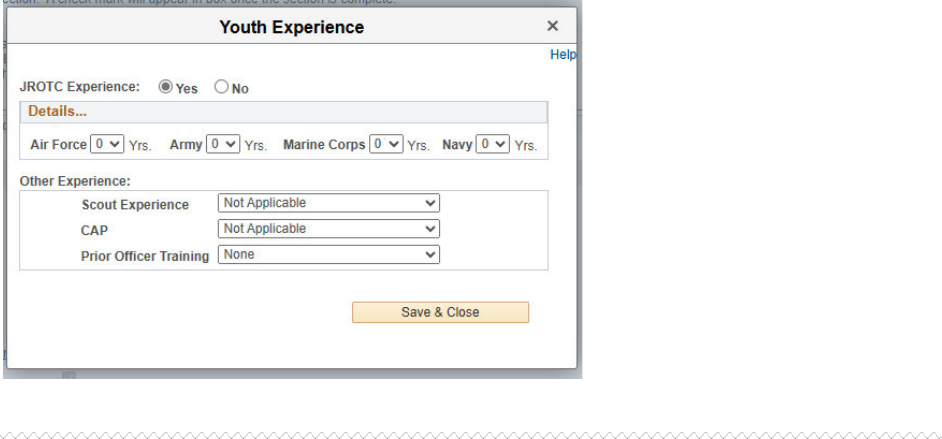
Step 5:
Contact Information
Access the "Contact Information" Section
• In the My ROTC Application checklist, click on Contact Information to begin
this section.
Enter Your Phone Number(s)
• Add your Primary Phone Number in the designated field.
• Select the Type of phone number (e.g., Cell, Home, Work) from the dropdown
menu.
• If you want to opt-in for text messaging, ensure the Type is set to "Cell" and
check the box labeled Text Approval.
Enter Your Email Address
• Confirm that your Primary Email Address is correct in the email field.
• Select the appropriate Type (e.g., Personal, School, Work) from the dropdown
menu.
Provide Your Addresses
• Home of Record (HOR) Address: Enter your Home of Record (HOR) address.
This is a required field. The Home of Record is usually your permanent residence
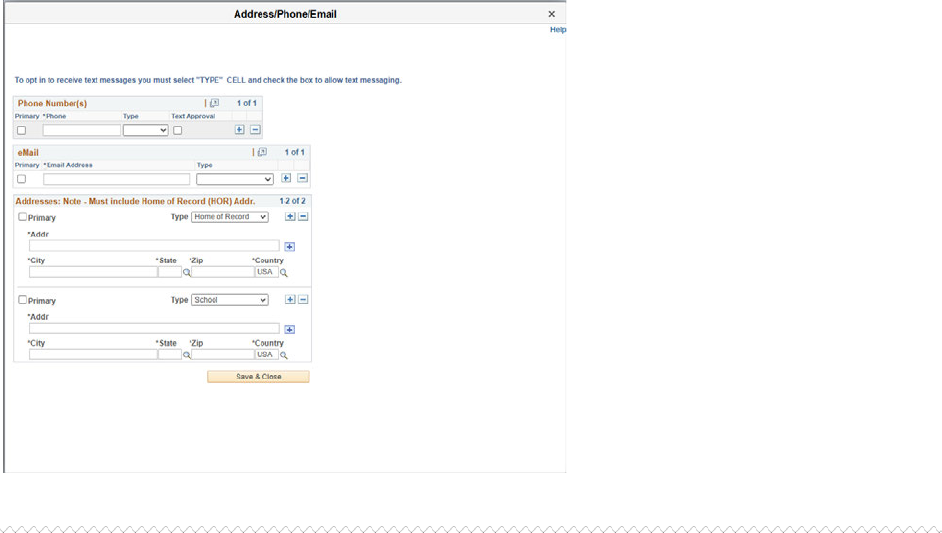
or your parents' home, where you legally reside and would return after completing
your education or if you were to leave the program. It must include details such as
Street, City, State, Zip, and Country.
• College/School Address: While it is not required, it is highly encouraged to also
provide the address where you will stay while attending college. This helps ensure
accurate communication and delivery of any important documents during your
time at school.
• If applicable, click the + sign to add your college/school address, and label it
correctly as School.
Save and Close
• After entering your contact information, click Save & Close to complete this
section.
• A checkmark will appear next to Contact Information in your application
checklist, indicating that this section is complete.
Step 6:
Emergency Contacts
Access the "Emergency Contacts" Section
• In the My ROTC Application checklist, click on Emergency Contacts to begin
this section.
Enter Your Primary Emergency Contact
• Relationship: Select the relationship of your primary emergency contact (e.g.,
Father, Mother, Spouse) from the dropdown menu.
• Name: Enter the First Name and Last Name of your emergency contact.
• Address: Provide the complete address, including Street, City, State, Zip, and
Country. This is a required field.
• Phone Number: Enter the primary phone number for your emergency contact.
Select the Type of phone number (e.g., Cell, Home, Work) from the dropdown
menu.
• Email Address (optional): If available, enter the email address for your
emergency contact. This is optional but recommended for additional
communication.
Enter a Secondary Emergency Contact (Highly Preferred)
• While only one emergency contact is required, it is highly preferred to provide a
secondary contact.
• Relationship: Select the relationship of your secondary emergency contact.
• Name: Enter the First Name and Last Name.
• Address: Provide the address, following the same format as the primary contact.
• Phone Number: Enter the phone number and select the Type.
• Email Address (optional): If available, include an email address for the
secondary contact.
Update & Verify
• Once you have entered all required and optional information, click Update &
Verify to save your emergency contact details.
• A checkmark will appear next to Emergency Contacts in your application
checklist, indicating that this section is complete.
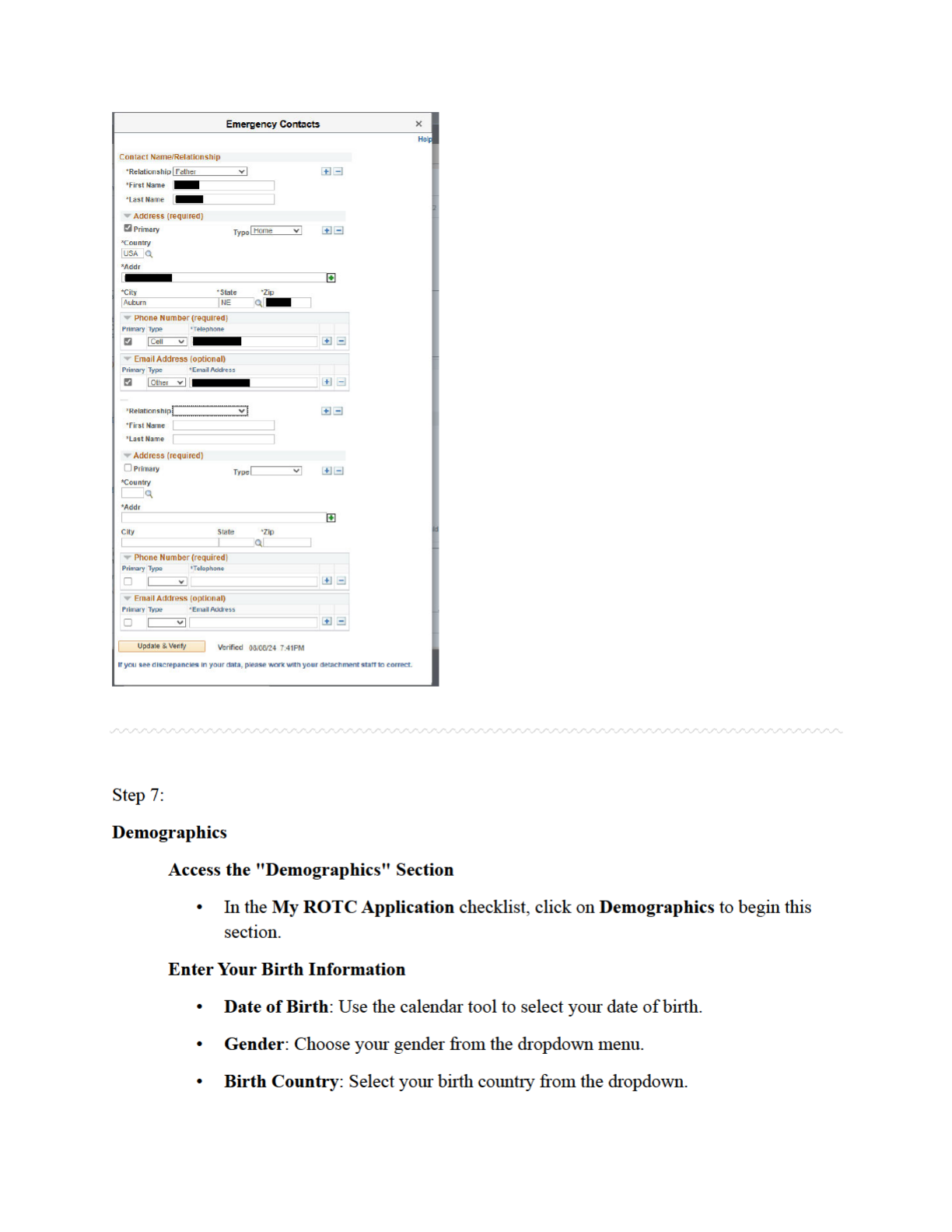
• Birth State: If applicable, select your birth state.
• Birth City: Enter the city where you were born.
Citizenship
• Citizenship: Select your citizenship status (e.g., Birth - US).
• Social Security Number (SSN): Enter your SSN in the provided field.
• Dual Citizenship: Indicate whether you hold dual citizenship by selecting Yes or
No.
Race
• Select the race category that best describes you. You can choose multiple options
if applicable.
• If you prefer not to disclose this information, select Decline to Respond.
Ethnicity
• Choose your ethnicity by selecting one of the following options:
Hispanic/Latino
Not Hispanic/Latino
Decline to Respond
Save and Close
• After entering all required demographic information, click Save & Close to
complete this section.
• A checkmark will appear next to Demographics in your application checklist,
indicating that this section is complete.
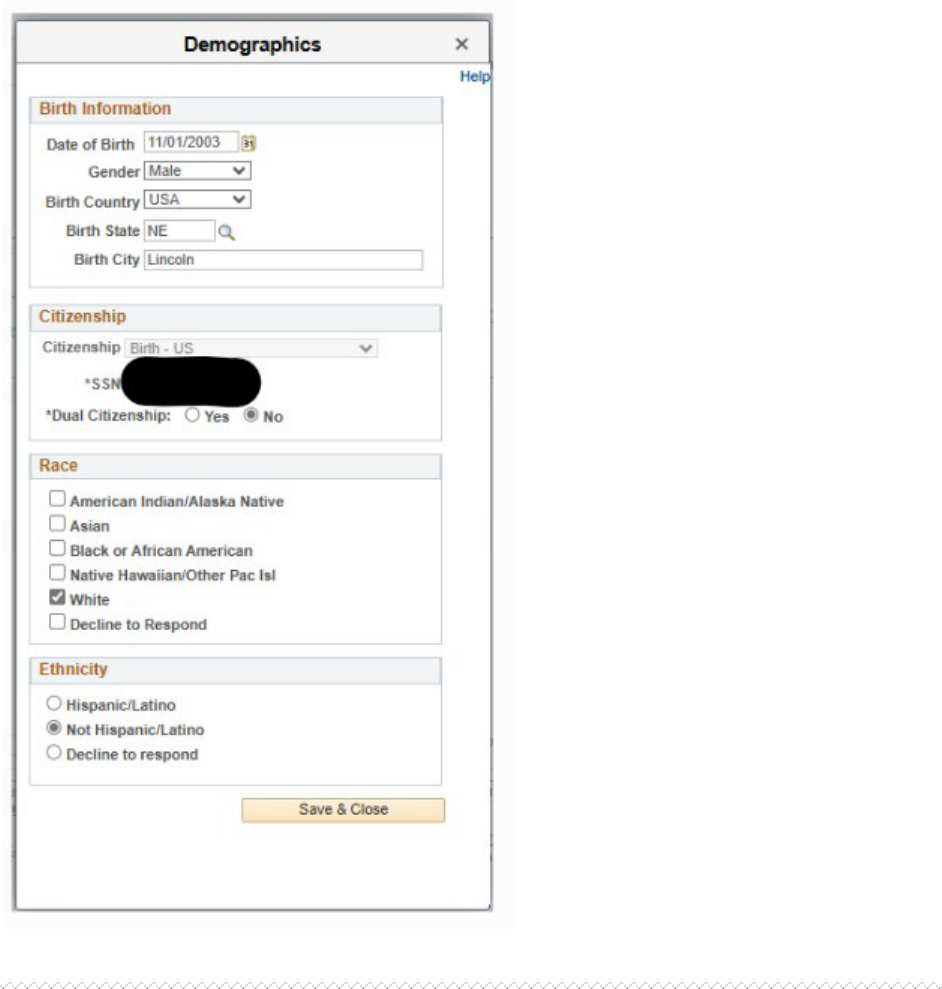
Step 8:
Military Information
Access the "Military Information" Section
• In the My ROTC Application checklist, click on Military Information to begin
this section.
Indicate Military Service
• Select Ye s or No to indicate whether you have prior military service.
AFOQT (Air Force Officer Qualifying Test)
• Indicate whether you have taken the AFOQT by selecting Yes or No.
• The AFOQT is a standardized test that measures verbal and math aptitude, along
with other skills relevant to specific career fields within the Air Force. It is
typically taken during your sophomore year in the AFROTC program.
Provide Your Selective Service Number
• Who Needs to Register: Males aged 18 and older are required by U.S. law to
register for Selective Service and must provide their Selective Service Number.
Females are not required to register and can skip this section.
• Under 18: If you are under 18, you do not need a Selective Service Number at
this time. However, you must register for Selective Service upon turning 18 and
then update your application with your Selective Service Number.
• Finding Your Selective Service Number: If you have already registered but do
not know your number, you can look it up online at the Selective Service System
website.
• Lookup Tool: Use the "Lookup" link in the application if you need assistance in
finding your Selective Service Number.
Important Notes:
• For applicants under 18, not having a Selective Service Number will not affect
scholarship eligibility or processing.
• Once you turn 18, ensure that you register for Selective Service and update your
application accordingly. If access to the checklist is no longer available, your
detachment staff can assist.
Save and Close
• After entering your military background information, click Save & Close to
complete this section.
• A checkmark will appear next to Military Information in your application
checklist, indicating that this section is complete.
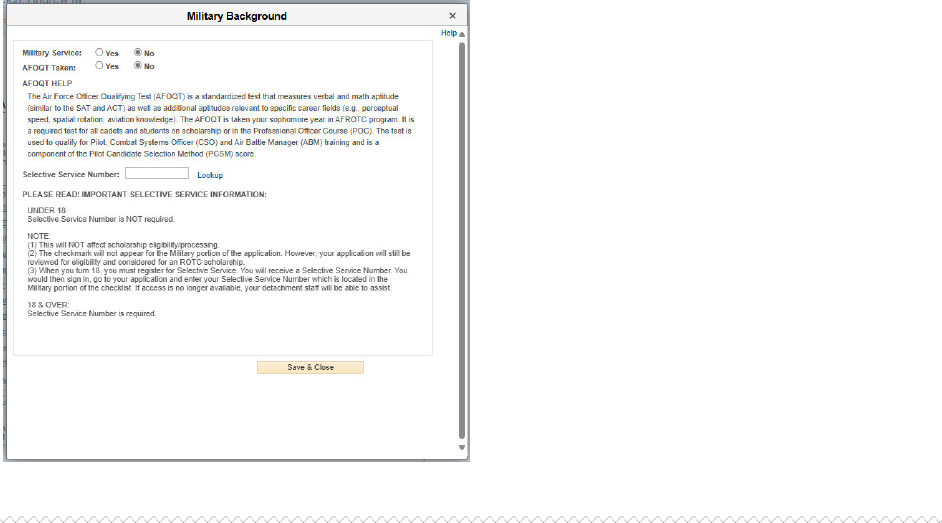
Step 9:
Questions/Acknowledgements
Access the "Questions/Acknowledgements" Section
• In the My ROTC Application checklist, click on Questions/Acknowledgements
to begin this section.
Participatory Physical
• You will be asked whether you have ever had a physical for entry into the U.S.
Armed Forces, Air Force ROTC, or similar programs.
• Answer "Yes" or "No" based on your experience.
• If you select " Ye s " , you will be prompted to provide additional information,
including the type and date of the physical.
Example: Enter details such as "25 Dec 1999, MEPS" if you had a
Military Entrance Processing Station (MEPS) physical.
Note: You may be asked to provide a copy of this physical as part of your
application.
Complete Additional Questions
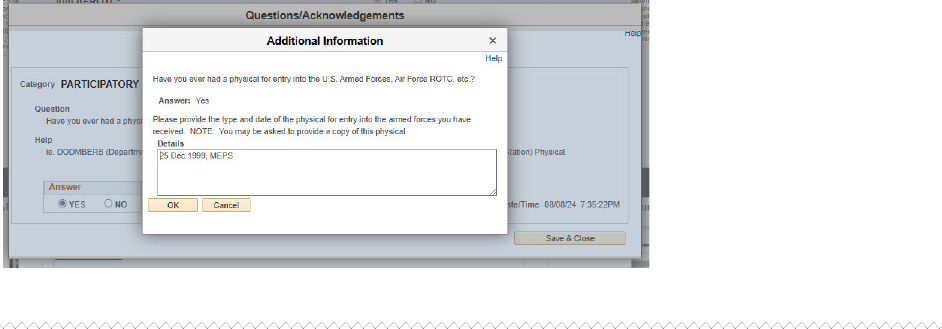
• Continue to answer any further questions that appear in this section. These may
include acknowledgements of various AFROTC requirements, consent for
participation, and understanding of program obligations.
• Ensure all questions are answered truthfully and to the best of your knowledge.
Save and Close
• After completing all the questions and acknowledgements, click Save & Close to
complete this section.
• A checkmark will appear next to Questions/Acknowledgements in your
application checklist, indicating that this section is complete.
Step 10:
Dependents
Access the "Dependents" Section
• In the My ROTC Application checklist, click on Dependents to begin this section.
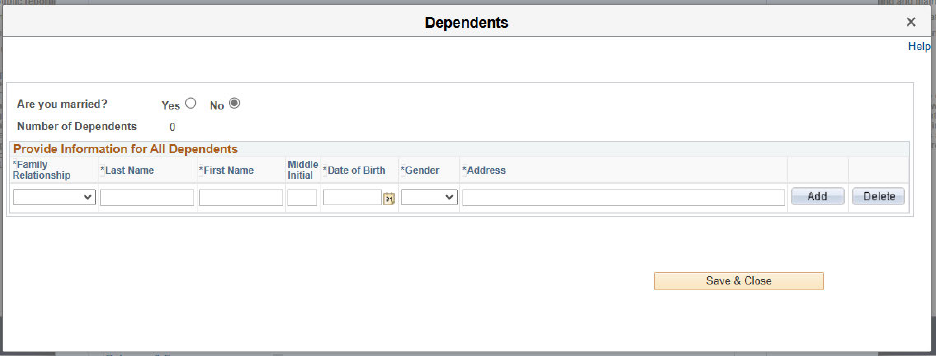
Marital Status
• Are you married?: Indicate whether you are married by selecting Yes or No.
Spouse Information
• Is your spouse Military?: If you are married, indicate whether your spouse is in the
military by selecting Yes or No.
• If your spouse is not dependent on you, select the "ND Spouse" relationship option
for Nondependent Spouse.
Provide Information for All Dependents
• Number of Dependents: Enter the number of dependents you have.
• For each dependent, provide the following information:
Family Relationship: Select the relationship (e.g., Child, Spouse).
Name: Enter the Last Name, First Name, and Middle Initial.
Date of Birth: Provide the dependent's date of birth.
Gender: Select the gender of the dependent.
Address: Enter the dependent’s address if it differs from your own.
• Use the Add button to include each dependent, and the Delete button if you need to
remove an entry.
Dependent/Dependent Care Acknowledgements
• You will be presented with several acknowledgments related to your dependents and
your responsibilities regarding their care.
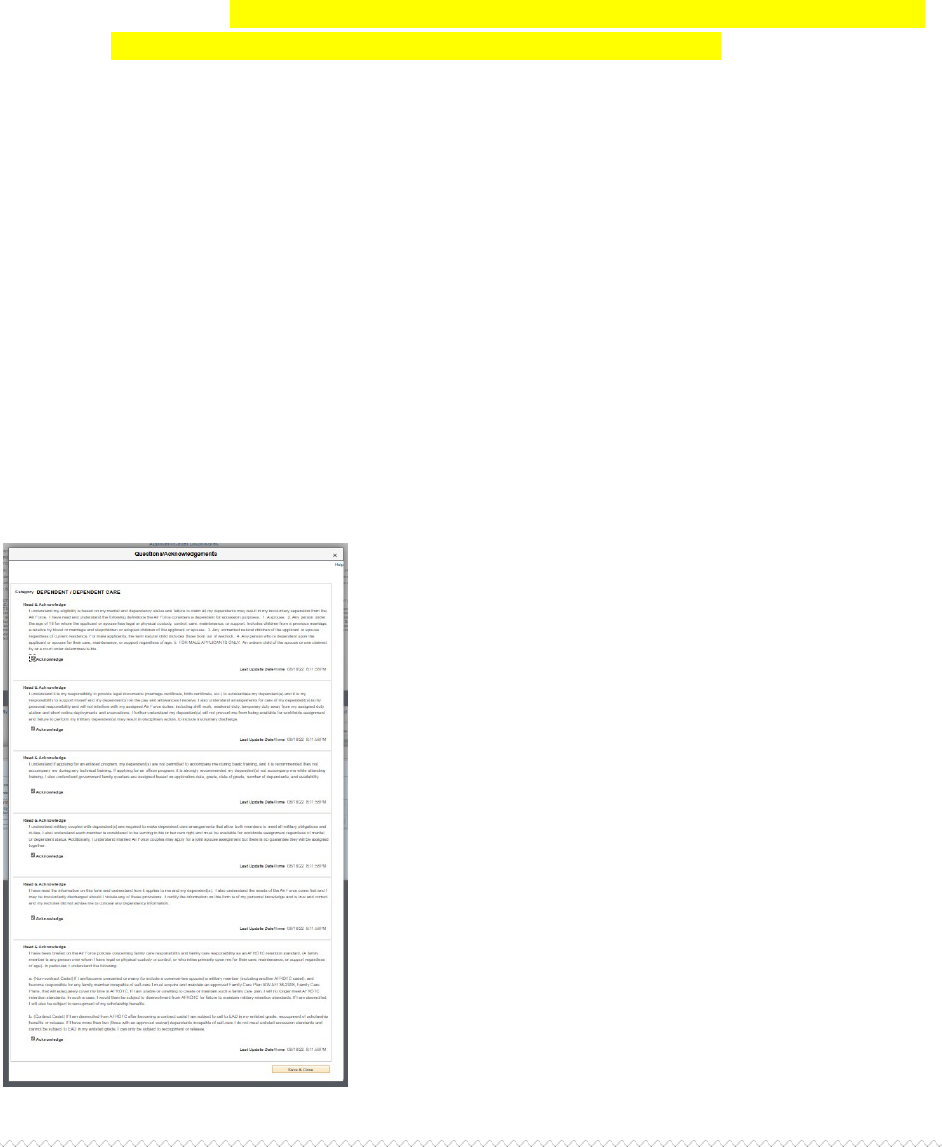
• Important: Even if you are not married and do not have dependents, you must click
the Next Step button and read & acknowledge every statement. This step is often
missed but is essential for completing the application correctly.
• Carefully read and acknowledge each statement by checking the box next to "I
Acknowledge."
These acknowledgments cover important topics such as your eligibility
based on marital and dependency status, documentation requirements, and
understanding of policies regarding dependents during your time in the
AFROTC program.
Save and Close
• After entering all required dependent information and acknowledging the statements,
click Save & Close to complete this section.
• A checkmark will appear next to Dependents in your application checklist, indicating
that this section is complete.
Step 11:
Acknowledgments and Questions
Access the "Critical Acknowledgments and Questions" Section
• In the My ROTC Application checklist, click on Critical Acknowledgments
and Questions to begin this section.
Read and Answer Each Question Carefully
• This section includes multiple categories with questions and acknowledgments
that are binding and critically important for your participation in AFROTC. These
categories include, but are not limited to:
Categories to Complete:
• Acceptance
• Prior Service
• Drug and Alcohol
• Releases
• Disciplinary / Criminal History
• Prohibited Activities
Carefully read each question and any associated help text provided to understand what is
being asked.
Answering the Questions
• For each question, select Ye s or No as appropriate.
• Some questions may require additional details if you select Yes. Be prepared to
provide any necessary explanations or documentation.
• Example: If asked if you have ever been convicted of a felony, and you select
Yes, you may be required to provide further details about the conviction.
Read and Acknowledge Statements
• Many sections require you to read and acknowledge statements related to your
obligations, conduct, and expectations as a participant in the AFROTC program.
• After reading each statement, check the box labeled "I Acknowledge" to confirm
your understanding and agreement.
Importance of Honesty
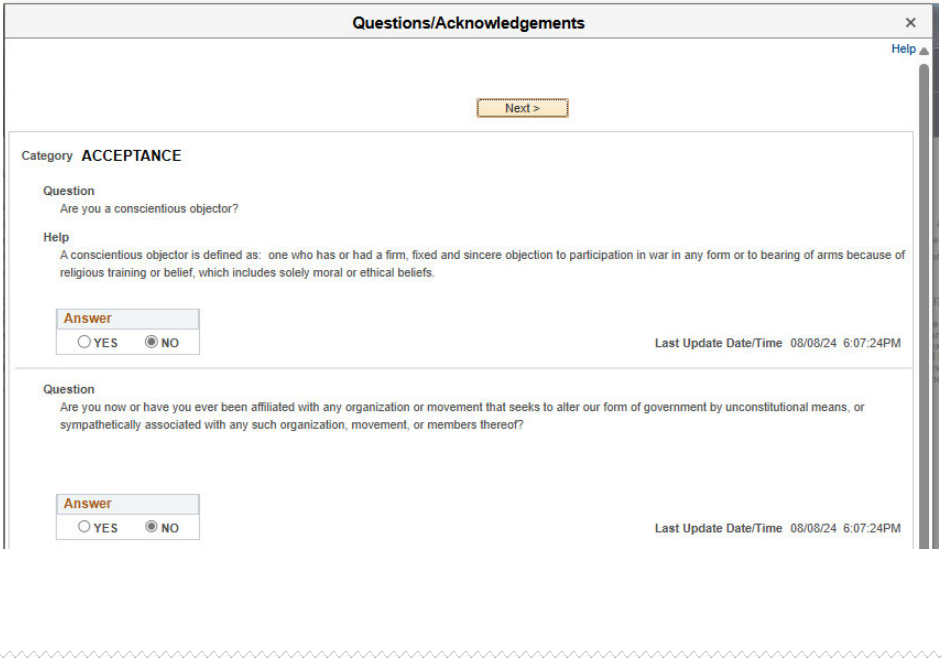
• It is crucial that you answer all questions truthfully. Providing false information or
failing to disclose required details can have serious consequences, including
disqualification from the AFROTC program.
Navigating Through the Sections
• Use the Next and Previous buttons to navigate through the different categories of
questions and acknowledgments.
• Ensure that you complete and review each category thoroughly before
proceeding.
Save and Close
• After answering all questions and acknowledging the statements, click Save &
Close to complete this section.
• A checkmark will appear next to Critical Acknowledgements and Questions in
your application checklist, indicating that this section is complete.
Step 12:
ROTC Releases and Forms
1. Access the "ROTC Releases and Forms" Section
o In the My ROTC Application checklist, click on ROTC Releases and Forms to
begin this section.
2. Instructions
o Carefully read the instructions provided at the top of the section. These
instructions guide you on how to print and complete the necessary release forms.
You will need to bring these forms with you when you in-process at your
AFROTC detachment.
o If your school or detachment requires any additional releases, they will provide
those to you.
3. List of ROTC Releases
o Drug Demand Reduction Release: This form acknowledges your understanding
of AFROTC's Zero Tolerance policy on illicit drug use, including the possibility
of random drug testing during the program.
o DD Form 2005-Health Care Records: This form outlines the purposes and
policies for collecting medical and personal health information, which AFROTC
may need during your participation.
o Mail Access Authorization Release: This authorizes detachment personnel to
open official USAF mail on your behalf.
o Request for Release of Student Records: This allows AFROTC to access your
student records as needed.
o AFROTC Form 28 - Pre-Participatory Sport Physical: This form is required if
a DODMERB or MEPS physical has not yet been conducted. Important: Any
standard sports physical can be used in place of AFROTC Form 28, but it is
required to participate in the program. Complete this physical as soon as
possible to avoid delays in your participation.
4. Print the Forms
o Click on each form title to open and print the form. Make sure you have access to
a printer and enough paper to print all the required documents.
o Follow any specific instructions on each form regarding how to fill it out and
where signatures are required.
5. Complete the Forms
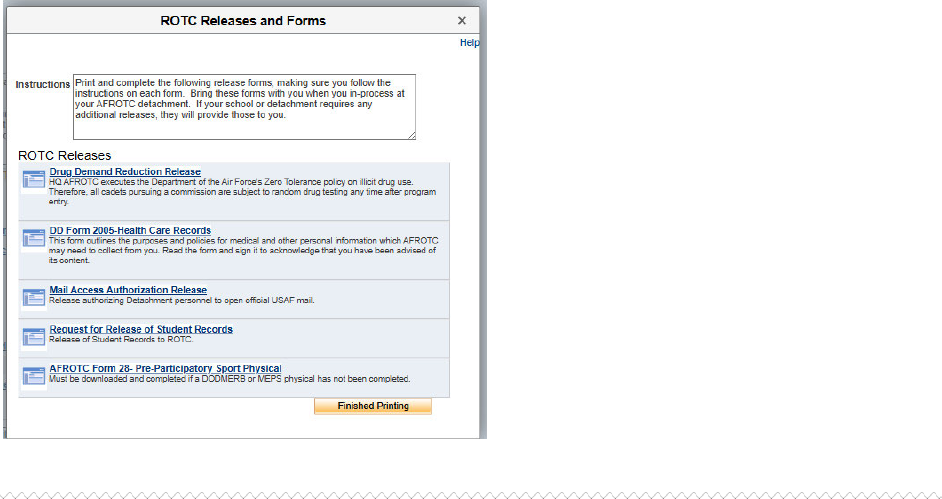
o After printing, fill out each form according to the instructions provided. Ensure all
required information is accurate and complete.
o If you are unsure about any details, contact your AFROTC detachment for
clarification.
6. Bring Forms to In-Processing
o Once completed, keep the forms in a safe place and bring them with you when
you in-process at your AFROTC detachment.
o If additional forms are required by your school or detachment, ensure you obtain
and complete those as well.
7. Finished Printing
o After printing and completing all forms, click the Finished Printing button to
confirm that this step is complete.
o A checkmark will appear next to ROTC Releases and Forms in your application
checklist, indicating that this section is complete.
Step 13:
Supporting Documents
Access the "Supporting Documents" Section
• In the My ROTC Application checklist, click on Supporting Documents to
begin this section.
Upload Required Documents
• Based on your application answers, you will see a list of required documents that
need to be uploaded. These may include forms such as:
Drug Demand Reduction Release
DD Form 214 - Certificate of Release/Discharge from Active Duty
DD Form 2005 - Privacy Act Statement (Health Care Records)
Mail Access Authorization Release
Release of Student Records
• To upload a document, click Add Attachment next to the corresponding form.
Select the file from your computer and upload it.
Review and Verify Document Status
• Once uploaded, your documents will be listed with a status indicator (e.g.,
"Pending," "Approved").
• Ensure that all required documents are uploaded and that their statuses are
updated as "Approved" by the detachment staff.
Additional Documents Section
• Purpose: Use this section to upload any additional documents requested by the
detachment staff or any documents you feel the detachment should review.
• Uploading Additional Documents:
Click Add Add’l Document to upload any extra documents.
Provide a brief description for each additional document you upload.
• File Status: Monitor the status of any additional documents you upload. Only
documents in the "Pending" status can be deleted if needed.
Save and Close
• After uploading all required and additional documents, click Save & Close to
complete this section.
• A checkmark will appear next to Supporting Documents in your application
checklist, indicating that this section is complete.

• If you have any civil, school, or military involvements to report, click the Add an
Involvement button.
• Provide the following information for each involvement:
Date of Involvement: Enter the date the incident occurred.
Involvement Type: Select whether the involvement is Civil, School, or
Military.
Brief Summary of the Incident: Provide a concise summary of the
incident (120 characters or less).
Detained, Confined, Probation?: Indicate whether you were detained,
confined, or placed on probation.
Drugs or Alcohol Cited?: Indicate whether drugs or alcohol were
involved in the incident.
Supporting Documents: Upload any required documents, such as a copy
of a ticket, citation, or court record.
Review Involvement History
• Your reported involvements will be listed under Involvement History. Each
involvement will show its status (e.g., "Excused") and a summary of the details.
• If you need to add additional details or documents, you can do so by selecting the
involvement and clicking Add Attachment.
Reporting Requirements
• You must report any civil involvements to the Detachment Commander within 72
hours of their occurrence, including during periods away from campus (e.g.,
summer breaks or holidays).
• Concealing or failing to report any involvement can result in serious
consequences, including dismissal from the AFROTC program.
Save and Close
• After reporting and reviewing all involvements, click Save & Close to complete
this section.
• A checkmark will appear next to Civil Involvements in your application
checklist, indicating that this section is complete.
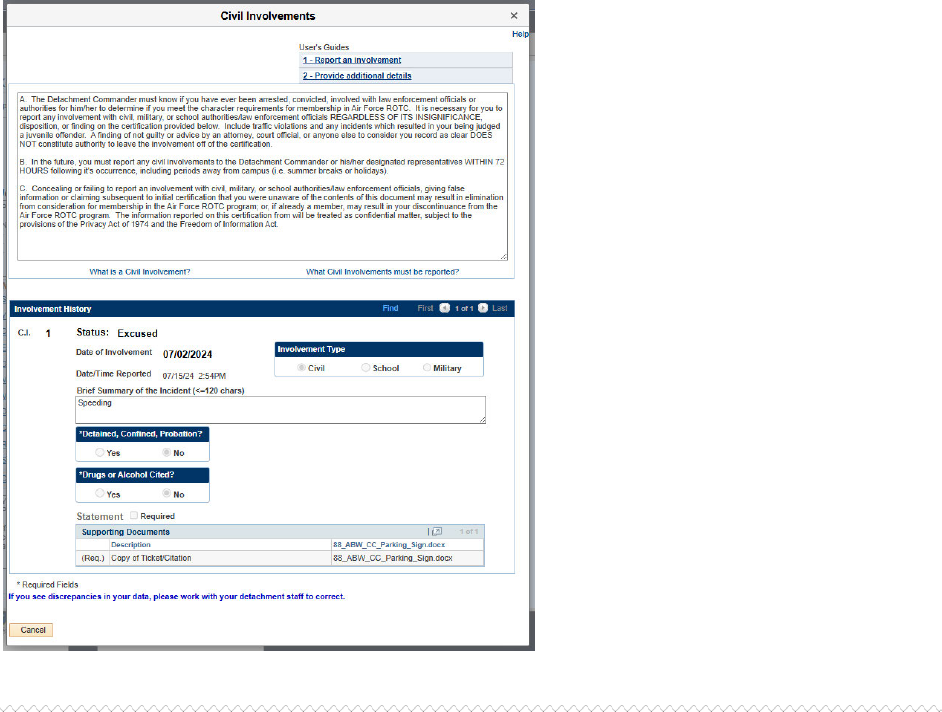
Step 15:
Review and Submit
Final Review of Application Checklist
• Before submitting, review your My Application To Do List to ensure all sections
are complete:
Select Schools
Youth Experience
Contact Information
Emergency Contact Info
Demographics
Military
Medical
Dependents
Questions/Acknowledgements
Releases & Forms
Supporting Documents
Civil Involvements
• Each section should have a checkmark indicating it is complete.
Important Notes
• Supporting Documents: Even though there is no checkbox for this section, it
must be completed. Ensure that all required documents have been uploaded.
• Civil Involvements: If you have any civil involvements to report, ensure they are
fully disclosed and reviewed. You can return to this section to add any new
involvements if applicable.
Submit Your Application
• Once you have confirmed that all sections are complete and reviewed, click the
Submit button at the bottom of the application screen.
Confirmation and Important Reminders
• After submitting, you will see a confirmation message indicating that your
application will be reviewed by an AFROTC staff member. You will be contacted
if there are any issues or questions.
• Important Reminders:
Keep your contact information current so the detachment staff can
reach you.
Report any future adverse interactions with civil, military, or school
authorities.
Report any changes regarding drugs or alcohol.
Report any changes to your citizenship status.
Ongoing Updates
• You may continue to update your application as necessary even after submission.
• Any changes that occur after submission, especially those highlighted in the
confirmation message, should be reported promptly.
Questions or Concerns
If you have any questions or concerns after submitting, you may contact one of the
detachments you listed on your application. Contact information for detachments can
be found on AFROTC.com.
• Detachment staff can advise you on the remainder of the process and answer any
questions you may have.